How do I set up an Alert based on a Threshold?
This Article provides an example of setting up an Alert based on a Threshold for Palo Alto disk space.
First set up an auto-grouping rule to match the Palo Alto devices such as the simple rule below: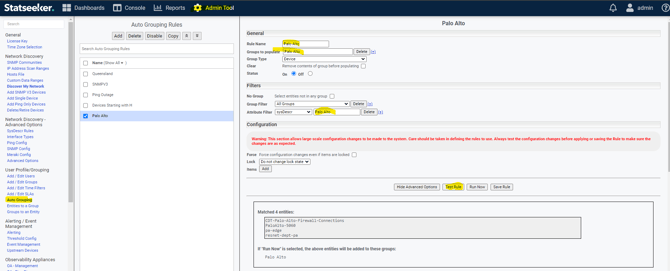
Once you have configured the new rule, use the “Run Now” button to create the group.
Then go the Threshold Config page and create a Threshold for Palo Alto disk usage being above 80%:
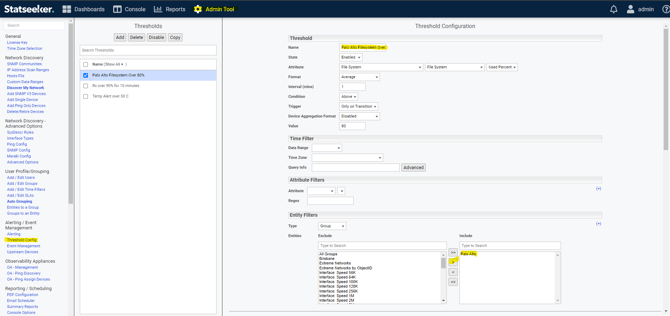
Then go to the Alerting page and create an Alert that uses that Palo Alto disk usage Threshold:
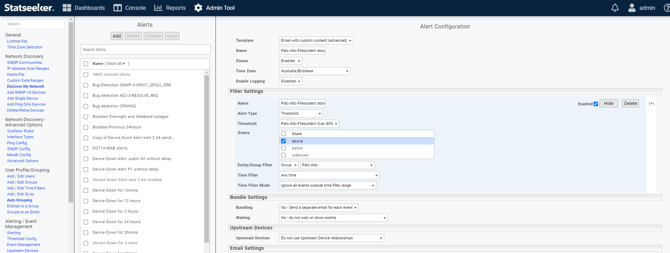
I used a table and the parameters below for my HTML email content.
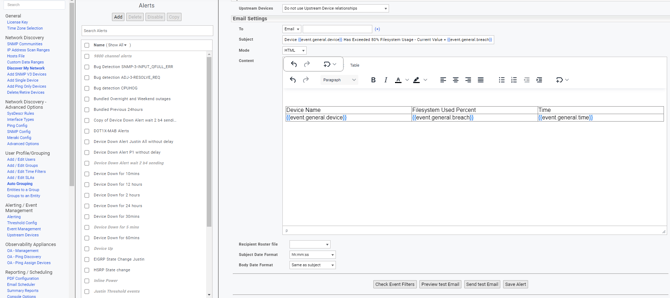
You can check what events will be "matched" by the alert by using the "Check Event Filters" button, please note for this to work there must be matching events in the database.
You can check what the Email will look like with the “Preview test Email” button, and then the "Send test Email" button to send a test alert, the Alert above will result in an Email that looks like below:
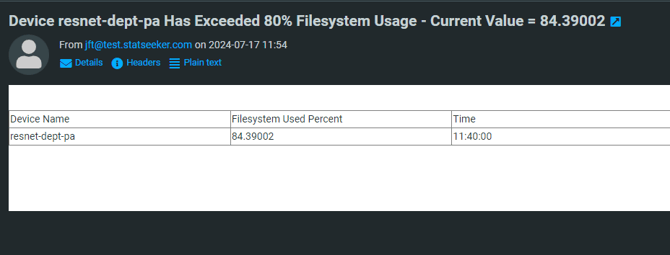
For further information on using Statseeker Alerting please see the page linked below: